Verify the chemotherapy drug details
After you select a regimen, we may ask you to verify the details for each drug to ensure that they match what the physician prescribed.
-
On the Enter Drug Details screen,
review the instructions.
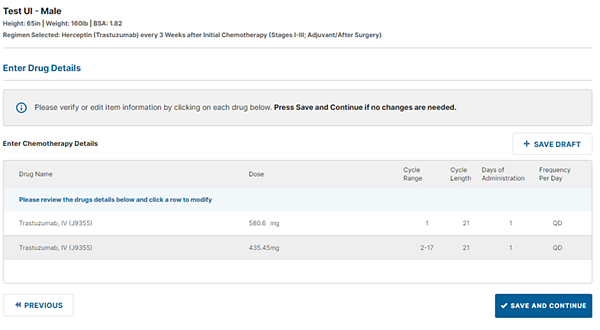
-
In the Enter Chemotherapy Details section, click the row
with the drug that you want to review.
The Edit Drug panel opens.
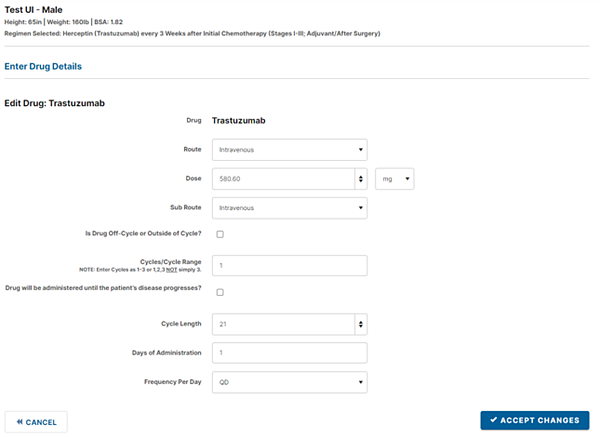
- Review and update the details, and then click Accept Changes.
-
Select the remaining drugs in the list, one at a time, and
review and update each one if necessary. Click Save Draft to save the draft to
return to it later; otherwise, click Save
and Continue when you finish your review.
If required by the payer, the next screen displays the list of supportive drugs for your review.
- If the screen instructions indicate that your action is required, click each supportive drug to verify the details just as you did with the chemotherapy drugs. Then, click Save and Continue.
If you have trouble entering clinical information, ask a clinician at your practice to help you complete the treatment plan.
If you still need help, call NantHealth Support at 1-888-482-8057 and request clinical assistance. A member of our clinical team will call you to help you complete the treatment plan.