Find the matching chemotherapy regimen
After you specify the patient, you must find the evidence-based regimen that most closely matches the physician's prescribed treatment.
- On the Regimen Search screen, choose the cancer type and ICD-10 code.
-
In the Enter a Drug
Name or HCPC Code box, type the HCPC code or brand or generic
drug name that the physician prescribed. As you type, the system displays a list
of matching entries. Choose the correct drug from the list.
After you choose each drug, the following occurs:
- Eviti determines if it's chemotherapy or supportive, and displays it in the Chemotherapy Drugs or the Supportive Drugs list.
- A list of drugs may appear in the Drugs Frequently Ordered With Selection box. Click one or more drugs if they match what the physician prescribed to quickly add them to the list.
- The green circle in the upper-right corner of the screen displays the number of evidence-based regimens that include only your currently selected chemotherapy drug or drugs.
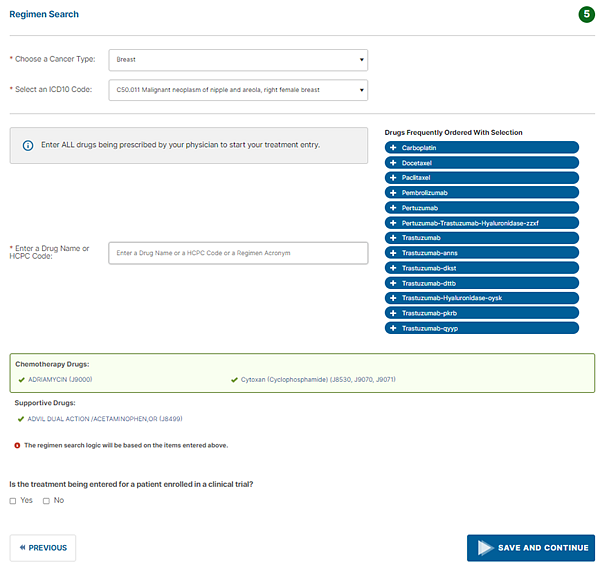
-
Continue adding the drugs until the list of chemotherapy
and supportive drugs matches what the physician prescribed.
Note: To remove a drug that you mistakenly added, point to the drug name in the list. The drug name appears in red with a red x mark (
 ) next to it. Click the drug name to remove it.
) next to it. Click the drug name to remove it. - Select the Yes or No check box to indicate whether the treatment is part of a clinical trial.
-
Click Save and
Continue.
Eviti searches for evidence-based regimens. We may ask you some questions to shorten the list of matching regimens.
-
Review the results of the regimen search.
-
If Eviti finds multiple regimens, find the regimen that most closely matches the prescribed treatment, and then click the row to select it. Click the Print icon (
 ) to view an entire regimen. If you see too many choices
and want to review or update your responses to narrow the list,
click Previous.
) to view an entire regimen. If you see too many choices
and want to review or update your responses to narrow the list,
click Previous.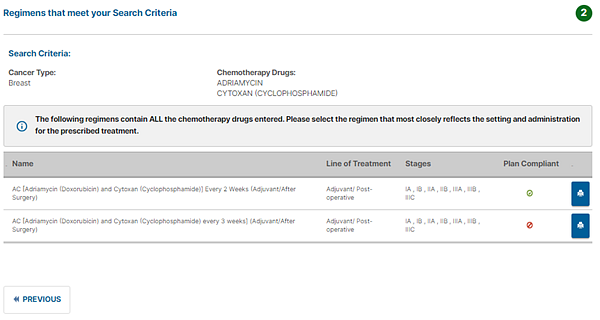
- If Eviti finds one matching regimen, it appears on the Enter Drug Details screen.
- If no regimens match the drugs that you entered, the Build Treatment Plan screen appears with your list of drugs. If we don't find a regimen, either your physician's treatment is outside standard of care, or the drug list that you entered is incorrect (for example, you chose the wrong drug, or you forgot to enter a drug).
-
Click Previous at any time to review or update the drug list or your responses to the treatment plan questions.
The next step is to verify the drug details in your selected regimen, or enter them if the system didn't find a matching regimen.